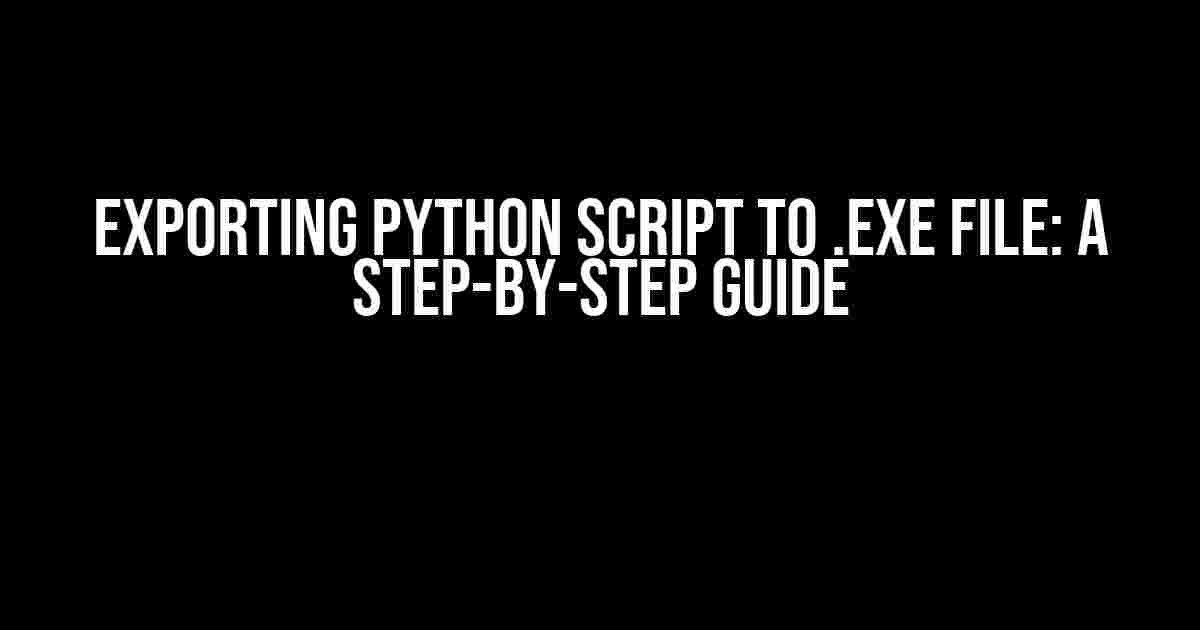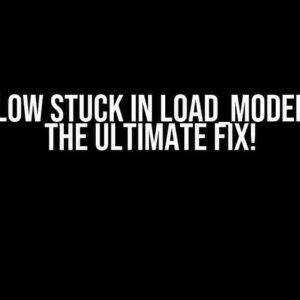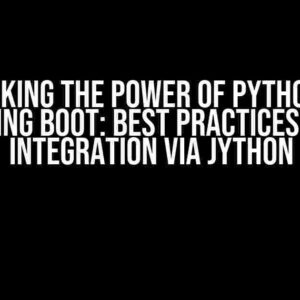Are you tired of distributing your Python scripts to users who don’t have Python installed on their machines? Do you want to create a standalone executable file that can be run on any Windows system without worrying about dependencies? Look no further! In this comprehensive guide, we’ll show you how to export your Python script to a .exe file using popular tools like PyInstaller and cx_Freeze.
Preparation is Key
Before we dive into the process, make sure you have the following ready:
- A Python script that you want to export to a .exe file
- Python installed on your system (preferably the latest version)
- A Windows machine (or a virtual machine with Windows installed)
- PyInstaller or cx_Freeze installed (we’ll cover installation later)
Method 1: Using PyInstaller
PyInstaller is one of the most popular tools for converting Python scripts to executable files. Here’s how to use it:
Installing PyInstaller
pip install pyinstallerOnce installed, you can verify the installation by running:
pyinstaller --versionConverting your Python Script to .exe
Now, navigate to the directory where your Python script is located using the command prompt or terminal. Let’s assume your script is named `script.py`. Run the following command:
pyinstaller --onefile script.pyThis will create a `dist` folder in your current directory, containing the executable file `script.exe`. You can also customize the output by specifying options like `–windowed` to create a windowed application or `–icon=
| Option | Description |
|---|---|
| –onefile | Create a single executable file |
| –windowed | Create a windowed application (no console) |
| –icon=<icon_file> | Set a custom icon for the executable |
Method 2: Using cx_Freeze
cx_Freeze is another popular tool for creating executable files from Python scripts. Here’s how to use it:
Installing cx_Freeze
pip install cx_FreezeConverting your Python Script to .exe
Create a new file called `setup.py` in the same directory as your Python script (`script.py`). Add the following code:
import cx_Freeze
executables = [cx_Freeze.Executable("script.py")]
cx_Freeze.setup(
name="My Script",
version="1.0",
description="My Python Script",
executables=executables
)Then, run the following command:
python setup.py buildThis will create a `build` folder containing the executable file `script.exe`. You can customize the output by modifying the `setup.py` file.
Troubleshooting Common Issues
Here are some common issues you might encounter and their solutions:
-
Error: “ImportError: No module named ‘module_name'”
Solution: Make sure you have the required module installed. You can install it using pip:
pip install module_name -
Error: “Failed to execute script” or “No such file or directory”
Solution: Check the script path and file name. Make sure they match the ones specified in the PyInstaller or cx_Freeze command.
Best Practices and Tips
Here are some best practices and tips to keep in mind:
- Use a virtual environment to isolate dependencies and avoid conflicts
- Test your executable file on different Windows systems to ensure compatibility
- Consider using an installer like Inno Setup to create a professional-looking installer package
- Keep your Python script and executable file up-to-date to ensure security and stability
Conclusion
Exporting your Python script to a .exe file has never been easier! With PyInstaller and cx_Freeze, you can create standalone executable files that can be distributed to users without worrying about dependencies. Remember to follow best practices and troubleshoot common issues to ensure a smooth experience.
Happy coding!
Frequently Asked Question
Learn how to export your Python script to a .exe file with these frequently asked questions!
Q1: What is the best way to convert a Python script to a .exe file?
You can use tools like PyInstaller, cx_Freeze, or py2exe to convert your Python script to a .exe file. PyInstaller is a popular choice as it’s easy to use and supports a wide range of Python versions.
Q2: Do I need to install any additional libraries to export my Python script to a .exe file?
Yes, you’ll need to install the chosen converter tool (e.g., PyInstaller) using pip or another package manager. You might also need to install additional libraries depending on your script’s requirements, such as tkinter for GUI applications.
Q3: Will my .exe file work on any Windows machine, or are there any specific requirements?
Your .exe file should work on any Windows machine with the same architecture (32-bit or 64-bit) as the machine you built it on. However, if your script relies on specific libraries or dependencies, you may need to include them in the build process or ensure they’re installed on the target machine.
Q4: How do I troubleshoot issues with my .exe file, such as errors or crashes?
Check the command prompt or terminal output for error messages, which can help you identify the issue. You can also use tools like Dependency Walker to analyze your .exe file’s dependencies, or try building your script with a different converter tool to see if the issue persists.
Q5: Can I customize the appearance and behavior of my .exe file, such as changing the icon or adding a splash screen?
Yes, most converter tools allow you to customize your .exe file’s appearance and behavior. For example, PyInstaller provides options for setting the icon, adding a splash screen, and specifying runtime options. Check the documentation for your chosen tool to learn about the available customization options.