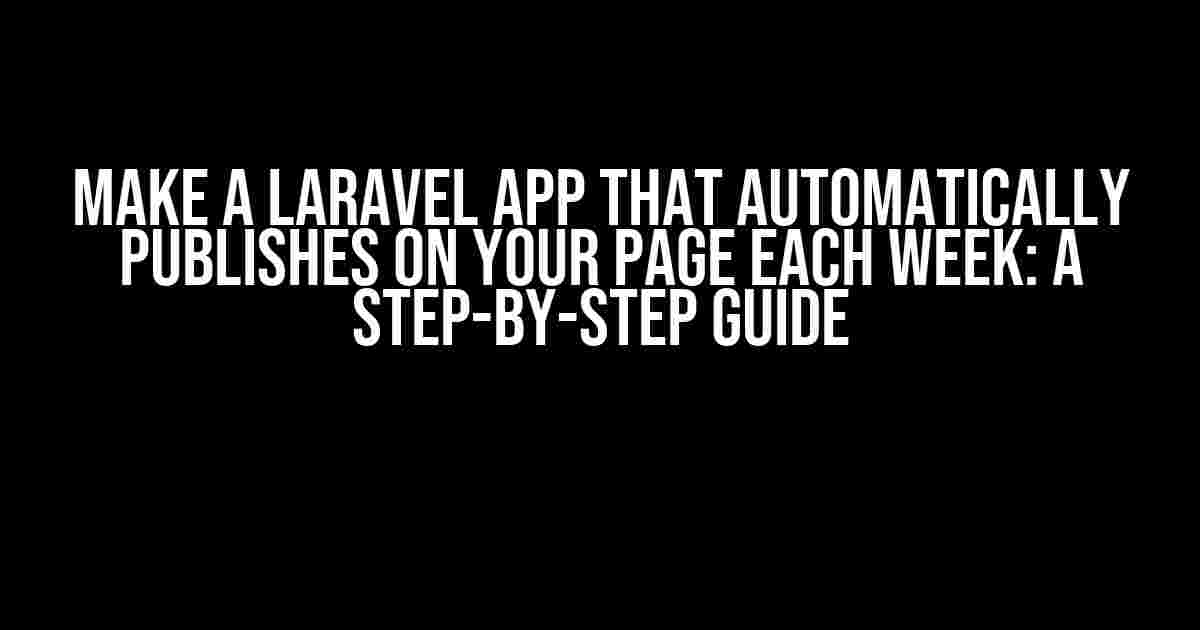Are you tired of manually publishing content on your website every week? Do you want to automate the process and save time? Look no further! In this article, we’ll show you how to create a Laravel app that automatically publishes new content on your page every week. Buckle up and let’s dive in!
What You’ll Need
Before we begin, make sure you have the following installed on your computer:
- Laravel 8.x (or the latest version)
- Composer
- A code editor or IDE of your choice
- A database management system (e.g., MySQL, PostgreSQL, or SQLite)
Step 1: Set Up a New Laravel Project
Open your terminal and run the following command to create a new Laravel project:
composer create-project --prefer-dist laravel/laravel project-nameReplace project-name with the desired name for your project. Once the installation is complete, navigate to the project directory:
cd project-nameStep 2: Configure Database Settings
In the .env file, update the database settings to match your database management system:
DB_CONNECTION=mysql
DB_HOST=127.0.0.1
DB_PORT=3306
DB_DATABASE=your_database_name
DB_USERNAME=your_username
DB_PASSWORD=your_password
Replace the placeholders with your actual database credentials.
Step 3: Create a New Model and Migration
Run the following command to create a new model and migration:
php artisan make:model Post -mThis will create a new Post model and a migration file in the database/migrations directory. Open the migration file and add the following code:
use Illuminate\Database\Migrations\Migration;
use Illuminate\Database\Schema\Blueprint;
class CreatePostsTable extends Migration
{
public function up()
{
Schema::create('posts', function (Blueprint $table) {
$table->id();
$table->string('title');
$table->text('content');
$table->timestamps();
});
}
public function down()
{
Schema::dropIfExists('posts');
}
}
Run the migration to create the posts table:
php artisan migrateStep 4: Create a Seeder
Create a new seeder to populate the posts table with dummy data:
php artisan make:seeder PostSeederOpen the seeder file and add the following code:
use App\Models\Post;
class PostSeeder extends Seeder
{
public function run()
{
for ($i = 0; $i < 10; $i++) {
Post::create([
'title' => "Post {$i}",
'content' => "This is the content of post {$i}",
]);
}
}
}
Run the seeder to populate the posts table:
php artisan db:seed --class=PostSeederStep 5: Create a Schedule
In Laravel, you can use the scheduler to automate tasks. Create a new command to publish a new post every week:
php artisan make:command PublishPostWeeklyOpen the command file and add the following code:
namespace App\Console\Commands;
use App\Models\Post;
use Illuminate\Console\Command;
class PublishPostWeekly extends Command
{
protected $signature = 'publish:post';
protected $description = 'Publish a new post every week';
public function handle()
{
$post = Post::latest()->first();
$post->published_at = now();
$post->save();
}
}
In the kernel.php file, schedule the command to run every week:
protected function schedule(Scheduler $scheduler)
{
$scheduler->command('publish:post')->weekly();
}
Step 6: Create a Controller and Route
Create a new controller to handle post publishing:
php artisan make:controller PostControllerOpen the controller file and add the following code:
namespace App\Http\Controllers;
use App\Models\Post;
class PostController extends Controller
{
public function index()
{
$posts = Post::where('published_at', '<=', now())->get();
return view('posts.index', compact('posts'));
}
}
Create a new route for the controller:
Route::get('/posts', 'PostController@index')->name('posts.index');
Step 7: Create a View
Create a new view to display the published posts:
php artisan make:view posts.indexOpen the view file and add the following code:
<h1>Published Posts</h1>
<ul>
@foreach ($posts as $post)
<li>
<a href="#">{{ $post->title }}</a>
<p>{{ $post->content }}</p>
</li>
@endforeach
</ul>
Putting it All Together
Now that you’ve completed all the steps, let’s see how the app works. Run the following command to execute the scheduler:
php artisan schedule:runEvery week, a new post will be published and displayed on the /posts page.
Conclusion
In this article, we demonstrated how to create a Laravel app that automatically publishes new content on your page every week. By using the scheduler, you can automate tasks and save time. Remember to customize the app to fit your specific needs and requirements.
| Step | Description |
|---|---|
| 1 | Set up a new Laravel project |
| 2 | Configure database settings |
| 3 | Create a new model and migration |
| 4 | Create a seeder to populate the posts table |
| 5 | Create a schedule to publish a new post every week |
| 6 | Create a controller and route to handle post publishing |
| 7 | Create a view to display the published posts |
By following these steps, you can create a Laravel app that automatically publishes new content on your page every week. Happy coding!
Frequently Asked Question
Get answers to your burning questions about creating a Laravel app that automatically publishes on your page each week!
How do I get started with creating a Laravel app that auto-publishes on my page?
To get started, you’ll need to install Laravel on your local machine. You can do this by running the command “composer create-project –prefer-dist laravel/laravel project-name” in your terminal. Once installed, set up a new Laravel project by running “php artisan key:generate” and “php artisan migrate” to create the necessary tables in your database.
How do I schedule posts to be published automatically on my page each week?
You can use Laravel’s built-in task scheduling feature to schedule posts to be published automatically. You’ll need to create a new command that publishes the post and schedule it to run at the desired time and frequency using the “schedule” method in the “app/Console/Kernel.php” file.
How do I store and retrieve posts for automatic publishing?
You can store your posts in a database table using Laravel’s Eloquent ORM. Create a new model and migration for your posts, and use Laravel’s built-in CRUD (create, read, update, delete) functionality to store and retrieve your posts. You can then use this data to publish the posts automatically using your scheduled task.
How do I ensure that my app can handle high traffic and large amounts of data?
To ensure that your app can handle high traffic and large amounts of data, make sure to follow best practices for performance optimization, such as caching frequently accessed data, optimizing database queries, and using load balancing and queuing systems. Additionally, consider using cloud hosting services that provide scalable infrastructure and automatic backups.
Can I customize the look and feel of my auto-publishing Laravel app?
Yes, you can customize the look and feel of your auto-publishing Laravel app using Blade templates, CSS, and JavaScript. You can create custom views, layouts, and components to match your desired design and branding. Additionally, you can use Laravel’s built-in support for popular front-end frameworks like Bootstrap and Vue.js to speed up your development process.